ON-SCREEN AUXILIARY SWITCHES
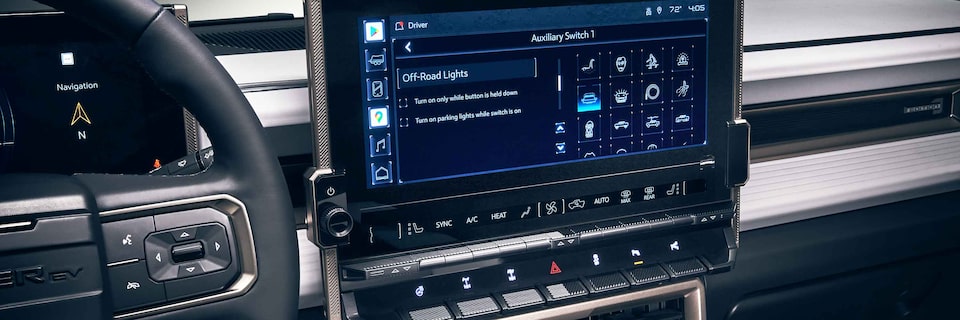
On-Screen Auxiliary (Aux) Switches allow you to control up to six different accessories from your infotainment
To create and use the Aux Switches:
- With the vehicle in PARK, tap the Off-Road App truck icon on the infotainment screen.
- Open the AUX controls within the app.
- Tap the pencil icon in the lower-left corner, then tap the switch you want to customize.
- Type a new label in the name field and change the icon by selecting from the list.
- Tap the Back button to save customizations.
- Display your Aux Switches in the AUX or Pro View (“H” icon) sections of the Off-Road App.
Note: Each virtual Aux Switch is programmed directly to a corresponding physical electrical port, so relocating an accessory from one virtual Aux Switch to another would require rewiring the accessory to the corresponding physical port.
Note: There is a secondary viewing area on the right side of the infotainment screen that lets you view auxiliary switches while using the display for audio or
For your security, please don’t include personal info such as phone number, address or credit card details.



































